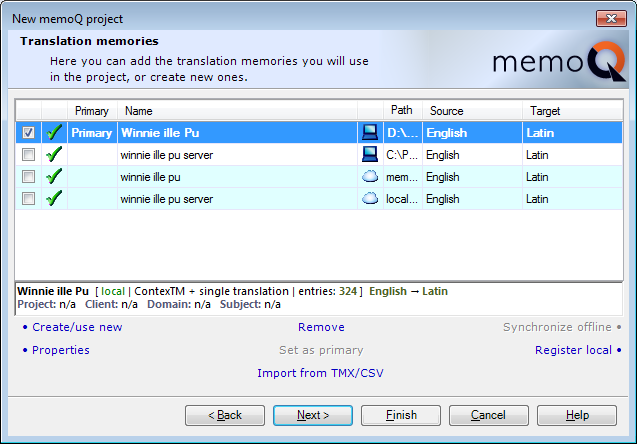|
The third dialog in the New memoQ project wizard allows you to create, register or import translation memories you want to use in the current project. It also provides access to memoQ’s management and maintenance tools for translation memories. You can invoke this dialog from the Translation documents dialog by clicking Next.
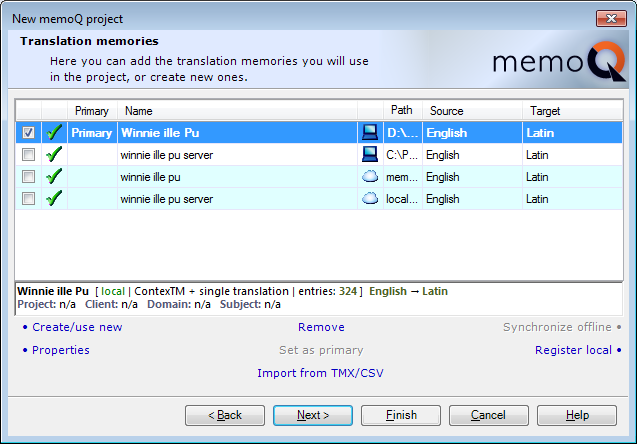
To manage the translation memories in this dialog you can use the commands listed under the list, or in the context menu invoked by right clicking the list or its selected items. The list consists of the following elements:
| · | check boxes where you can select the translation memories you want to use in the project. This is useful as some local and remote translation memories in the language pair of the project are listed automatically, but they are not necessarily required. You can select or deselect the check boxes either manually or by clicking the commands Use in project/Remove from project under the list.
|
| · | a symbol (either a green tick, a red x, or an orange lightning) showing the availability of the translation memory in question.
|
| · | a column where the word Primary appears for the translation memory you have set as primary. Primary memory is the one where memoQ stores your newly confirmed segments, using all other translation memories only for retrieving existing information. You can make a translation memory primary by clicking Set as primary under the list.
|
| · | a symbol showing whether the translation memory in question is a local resource, i.e. it is located on the user’s computer instead of a remote server. If it is, the symbol is a blue PC, while if you have chosen the offline copy of a remote translation memory, the symbol is a purple PC. If there is a remote translation memory in the language pair of your project that you have pinned to your computer, it will automatically be listed and marked with a cloud symbol.
|
| · | the Path, or the folder where the translation memory in question is located on your computer. Only the beginning of the path is visible in the list – you can see the full path if you place the cursor over its visible part.
|
| · | the Source, or the source language of the translation memory in question. You can select any language regardless of the source language you selected in the first dialog of the wizard.
|
| · | the Target, or the target language of the translation memory in question. You can select any language regardless of the target language you selected in the first dialog of the wizard.
|
Below the list, there are commands to manage or maintain translation memories. Create/use new will prompt you with a new dialog and allow you to add a new translation memory. See the Reference guide for details about them.
The following commands are not there to help you add new translation memories but to let you manage those already added to the project:
| · | Synchronize offline: Click this command to create a synchronized copy of a remote translation memory on your local computer. During synchronization the new entries added to the remote translation memory are downloaded, and the new entries you entered into the local synchronized translation memory are uploaded to the server. Thus the remote translation memory will be identical to your local synchronized translation memory.
|
| · | Properties: Click this command to view and modify meta-information about the selected translation memory and to define the way it takes context into account when yielding translation results.
|
| · | Settings: Click this command to inspect and modify default translation memory parameters such as match s and penalties that define what translation memory results are selected.
|
After adding all translation memories you wish to use and defining their required settings, click Next to move to the next dialog of the wizard, or Finish to create the project as it is, and go directly to the Translations pane of Project home, with the newly created project open.
New memoQ project wizard 3 – Translation memories
|