|
How to… |
The serial number is a unique identifier of your copy of memoQ. The licenses that allow you to use memoQ’s various features are all connected to the serial number.
There are cases when you need to use a different serial number. To change your serial number, follow these steps:
| 1. | From the Help menu, choose Activation. The memoQ activation dialog appears. |
| 2. | Next to the Serial number field, click the Change link. The memoQ activation wizard starts. |
| 3. | In the first screen, the wizard displays the existing serial number: |

Please record this serial number in a safe place. You might need to enter it again. After you copy the serial number, click Next.
| 4. | In the second screen, you need to enter your serial number and other details: |

| 5. | After you fill in all information in this dialog, click next. memoQ will ask you to confirm that you want to change your serial number: |
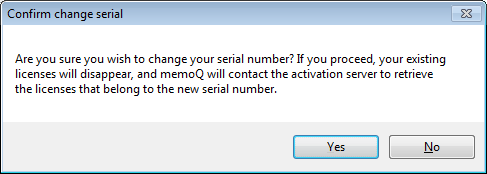
Important: Before you click Yes, carefully check all information you entered, especially the serial number.
| 6. | After you click Yes, the third wizard screen appears. You can choose whether you want to update your licenses from the central activation server, or an ELM server. In most cases, you would choose the first option. Choose the ELM server option only if you have a mobile license that was given to you by your company or client. |

| 7. | After making your choice, click Next. memoQ contacts the activation server, and updates your copy of memoQ with the licenses that belong to the new serial number. |
| 8. | If the license update is successful, memoQ displays this summary screen: |

| 8. | Click Finish to close the memoQ activation wizard, and continue using memoQ. |
Note: If the license update is not successful, memoQ displays an error message, and offers to revert to the old serial number, along with the associated licenses. This way you do not lose your existing license even when the serial number change is not successful.